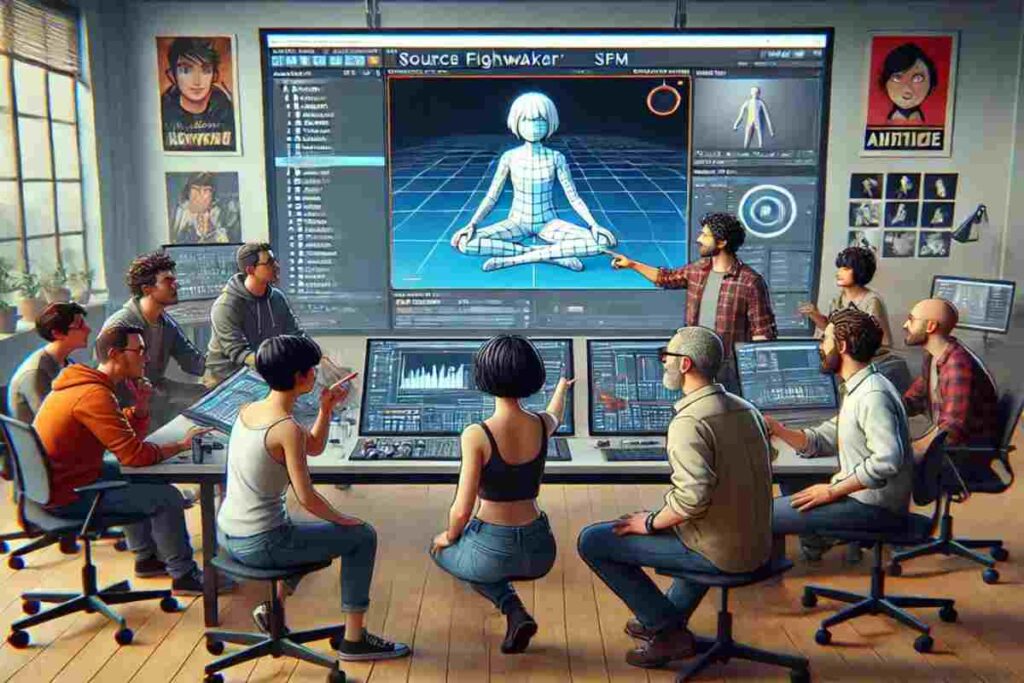Introduction
Source Filmmaker (SFM) is an influential tool for creating 3D animations using Source engine assets. One of the most important aspects of working with SFM is the process known as SFM Compile, or sfmcompile, which involves converting raw 3D models, animations, and textures into a format that can be used in SFM. Mastering this process allows animators and content creators to enhance their projects with custom models and animations, expanding the creative possibilities. However, compiling models in SFM can be complex and involve multiple tools, configurations, and troubleshooting methods. This article delves into SFM Compile and explains the process, common mistakes, and best practices for a smoother workflow.
Understanding SFM Compile
SFM Compile, or sfmcompile, refers to converting raw assets into formats that Source Filmmaker can interpret. Integrating custom models, animations, and textures into the software is necessary. The process typically involves:
- Prepare source files: Organize 3D models, materials, and animations.
- Set up build tools: Set up programs like Crowbar and Blender Source Tools.
- Compile models: Convert models to SFM-compatible formats.
- Test in SFM: Ensure proper operation in Source Filmmaker.
Essential Tools for SFM Compilation
Several tools are used for SFM compilation, which help creators efficiently process and optimize their models:
Crowbar – A GUI-based compiler for source engine models, simplifying converting 3D models into usable assets.
Blender Source Tools – A plugin for Blender that makes it easy to export models to SFM-compatible formats.
VTFEdit – A utility for converting textures to Valve Texture Format (VTF), ensuring proper compatibility.
QC Files: These script files define how a model is built, controlling bones, animations, and materials.
Proper use of these tools ensures a smooth SFM build process and minimizes errors during compilation.
The SFM Compile Process: Step-by-Step Guide
To ensure a successful sfmcompile build, follow these structured steps:
1. Organize source files
Before compiling, organize all necessary files into the appropriate directories. Your workspace should include:
A folder for 3D models (.smd, .dmx, or .obj files).
A separate folder for textures (.vtf and .vmt files).
A QC file that defines build parameters.
2. Configuring Crowbar and other tools
Crowbar is one of the most popular tools for SFM Compile. To configure it:
Set the correct game directory.
Load the QC file into the compiler.
Specify the output folder for compiled assets.
3. Compiling the model
Once all parameters are configured, start the sfmcompile process using Crowbar or similar tools. In this step, the model is converted to a format that SFM can recognize. Pay attention to any error messages that may appear.
4. Testing the model in SFM
After compiling, import the model into SFM and check for missing textures or incorrect animations. Review the CQ file again and adjust the settings as needed if any errors occur.
Common Errors in SFM Compile and How to Fix Them
The SFM compilation process can sometimes be complicated due to errors that occur during compilation. Here are some of the most common issues and their solutions:
1. Missing textures or materials
Error: Compiled models appear in pink and black checkerboard patterns. Solution:
Ensure your textures are in the correct format (.vtf, .vmt).
Check the file paths in the QC file and make sure they are referenced correctly.
2. Model scaling issues
Error: Model appears too big or too small in SFM. Solution:
Adjust the scale settings in Blender or the QC file before compiling.
Try different scale values to find the optimal size.
3. Incorrect or broken animations
Error: The model was imported successfully but did not animate as expected. Solution:
Check the rig and make sure the animations are linked correctly in the QC file.
Use Blender’s source tools to verify that the bone structures match the SFM requirements.
4. Compilation errors in Crowbar
Error: Crowbar displays an error message and fails to compile. Solution:
Check the QC file for missing or incorrect commands.
Check that all necessary files are in the correct directories.
Ensure Crowbar is configured to compile for the correct game engine version.
Best Practices for a Successful SFM Compile
To optimize the sfmcompile process, follow these best practices:
1. Maintain a clean file structure
Proper file organization reduces errors and makes troubleshooting easier. Keep separate folders for models, textures, and animations.
2. Use the correct export settings
Select the appropriate source engine format when exporting models from Blender or other 3D software (.smd, .dmx).
3. Perform periodic testing during development
Instead of waiting until the final stages, frequently test your models in SFM to catch problems early.
4. Keep QA records well documented
A clean and organized QC file makes it easier to adjust settings and troubleshoot when issues arise.
5. Stay up to date with tool releases
Many of the tools used for SFM Compile receive updates that fix bugs and improve functionality. Keep software like Crowbar and Blender Source Tools up to date.
Also Read: 7 Essential SaaS Marketing Metrics to Boost Corporate Growing
Conclusion
Mastering the SFM compilation process is essential for animators and content creators looking to integrate custom models into Source Filmmaker. By understanding the workflow, using the right tools, and applying best practices, you can avoid common mistakes and achieve high-quality results. Whether you’re new to SFM compile or looking to hone your skills, following these guidelines will help you streamline your workflow and discover new creative possibilities in SFM.